Employee engagement is important for any company to succeed. It not only shows how active your team is, but is also a measure of how they feel about the company itself. Engaged teams have a deeper connection with the company culture and feel more motivated and aligned with the company’s goals.
However, engagement alone is not enough to ensure the success of any company or a project. It is important to have informed employees, make sure they are up to date with the latest deadlines, the recent changes and company policies etc.
Convo offers multiple features to deal with this problem at workplace and has recently added yet another great way to get new information at your fingertips by simply logging into your Convo networks.
Delivering information is hard
For a small company size, word travels fast and keeping everyone in the loop is a fairly easy job. But as the company sizes grow, it becomes harder to make sure everyone is in the loop and up to date.
On Convo, this process was made simple for management by enabling post acknowledgements. If you’re new to Convo and aren’t yet familiar with how this works, have a quick read on our blog about the compliance feature.
Another way Convo helps teams stay up to date with important information is by pinning the content to top of the newsfeed. This makes it easier to get to the information and always have it accessible whenever you open the network. However, even with all this, the users still had to notice that new content has been pinned and make an effort to open the post.
Let’s be real, no one is a stranger to the concept of human procrastination and we’ve all been there. We all see some new post being shared and decide to open it after 5 minutes, which turn into a while, which turns into later and then we eventually forget about it.
So what’s the solution?
Pinned content pop ups
In order to facilitate teams, Convo added a new feature of pinned content pop ups. Now, whenever a network admin decides to add new pinned content to newsfeed, they will have the option to turn on pop up alerts.
These alerts will appear to every user the content is shared with, either after they log in or at runtime, demanding immediate attention before they get occupied in everyday tasks. The alerts will appear for a custom duration as decided by the admin.
In order to enable these pop ups, go to network settings and then to manage content. From there, simply go to content preferences and add a pinned content. Please make sure that you copy the link from the content (Post, Image, Video, File, Document) menu as shown below.
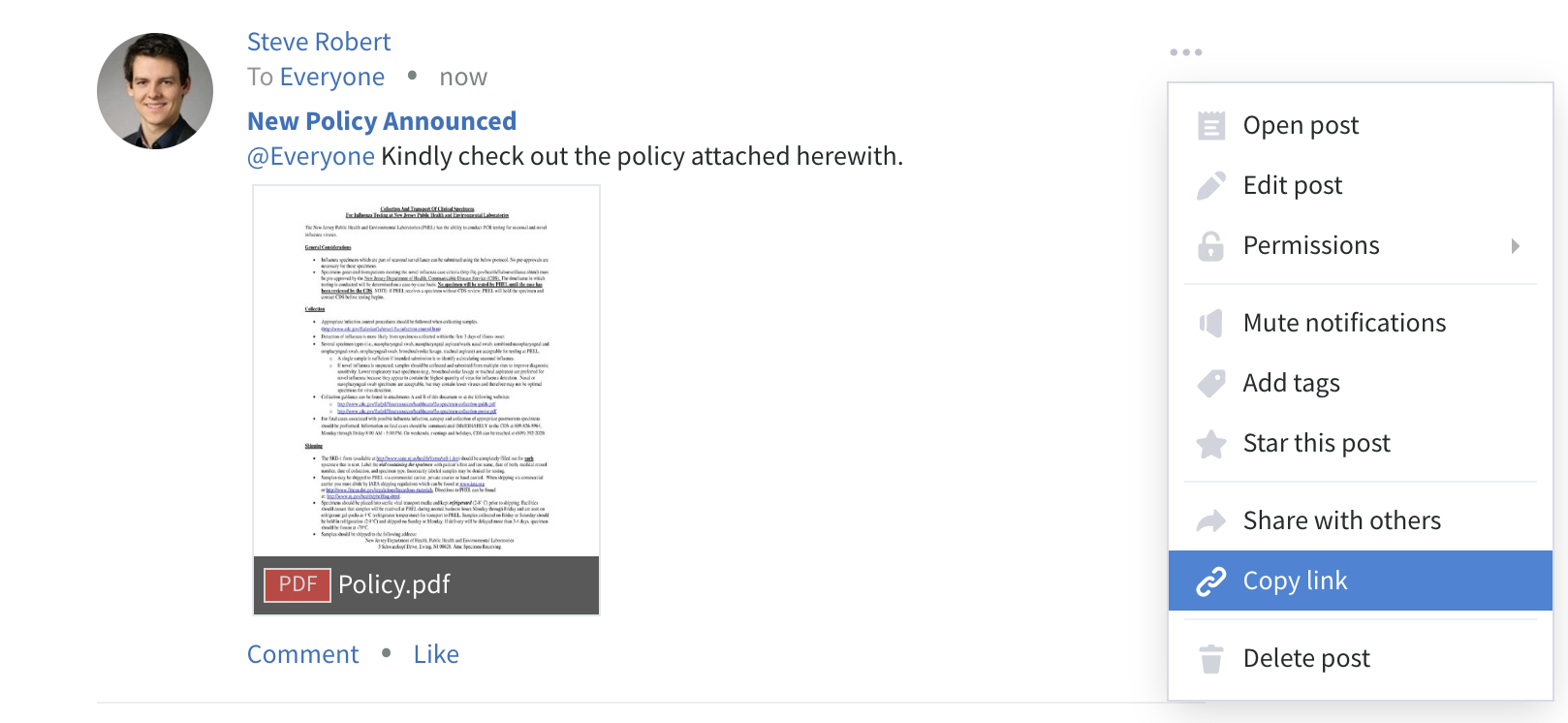
If you want to create splash page of an image, video, or document, click Copy link from the Gallery view menu
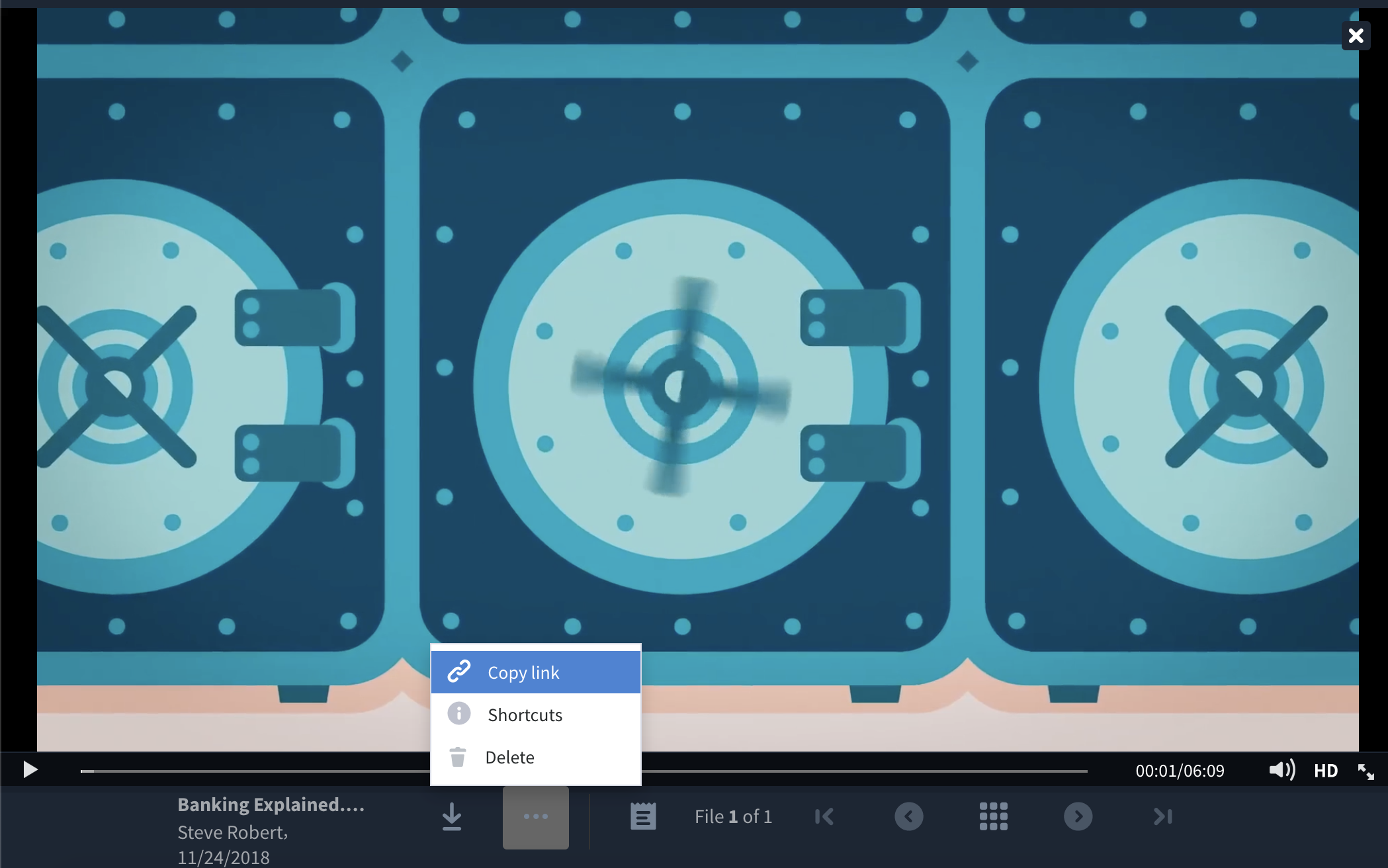
Once copied, just paste it create Pinned Content pop-up and click Pin to feed.
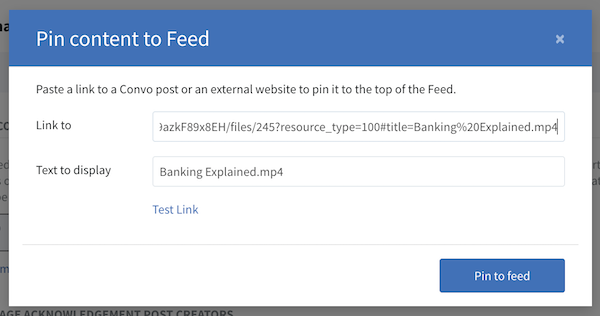
Once done, you will notice an ‘Activate’ button next to the content.
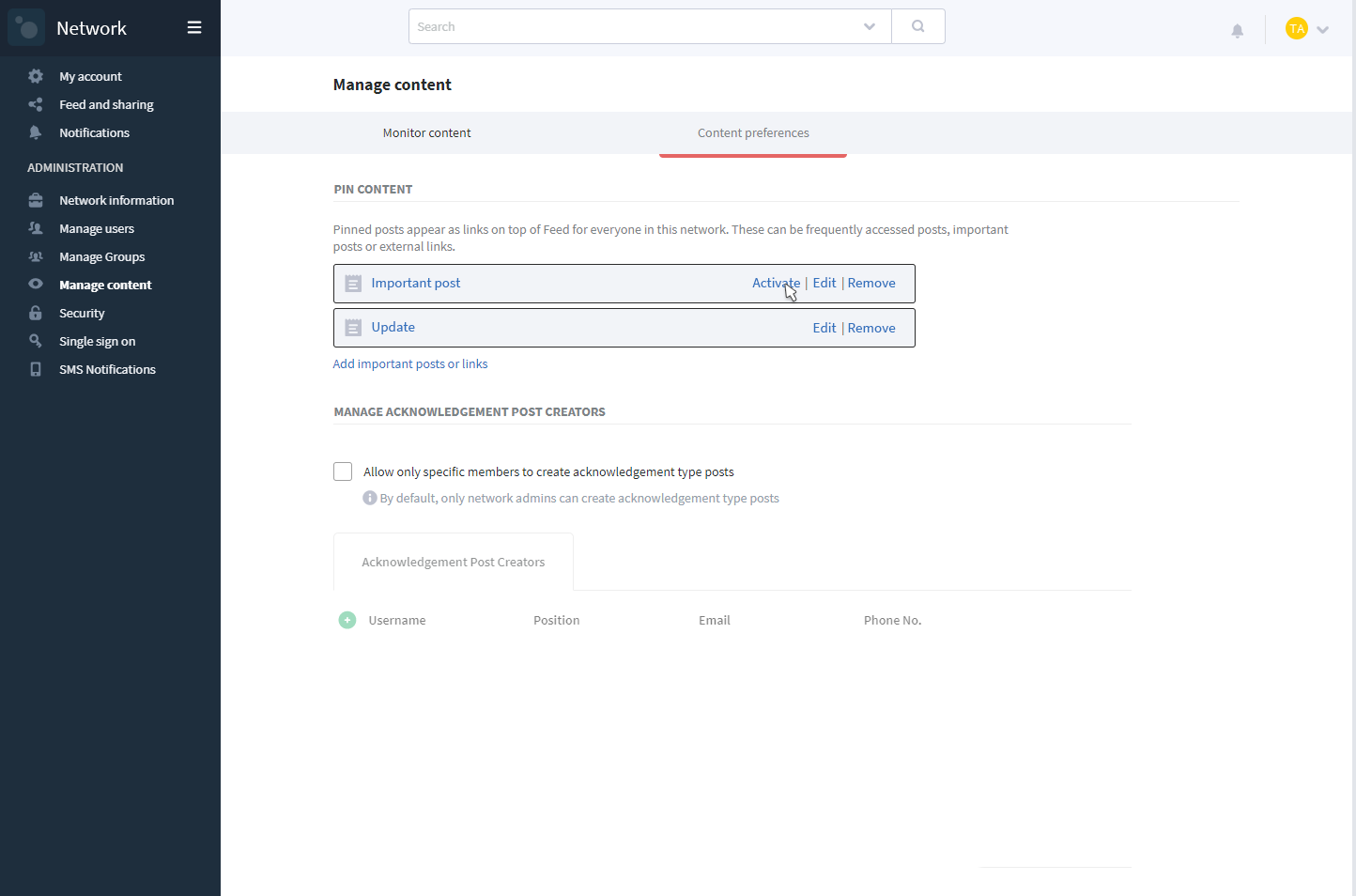
Clicking on this will ask you for how long you want the pop up to display. Choose a time duration and you’re all set.
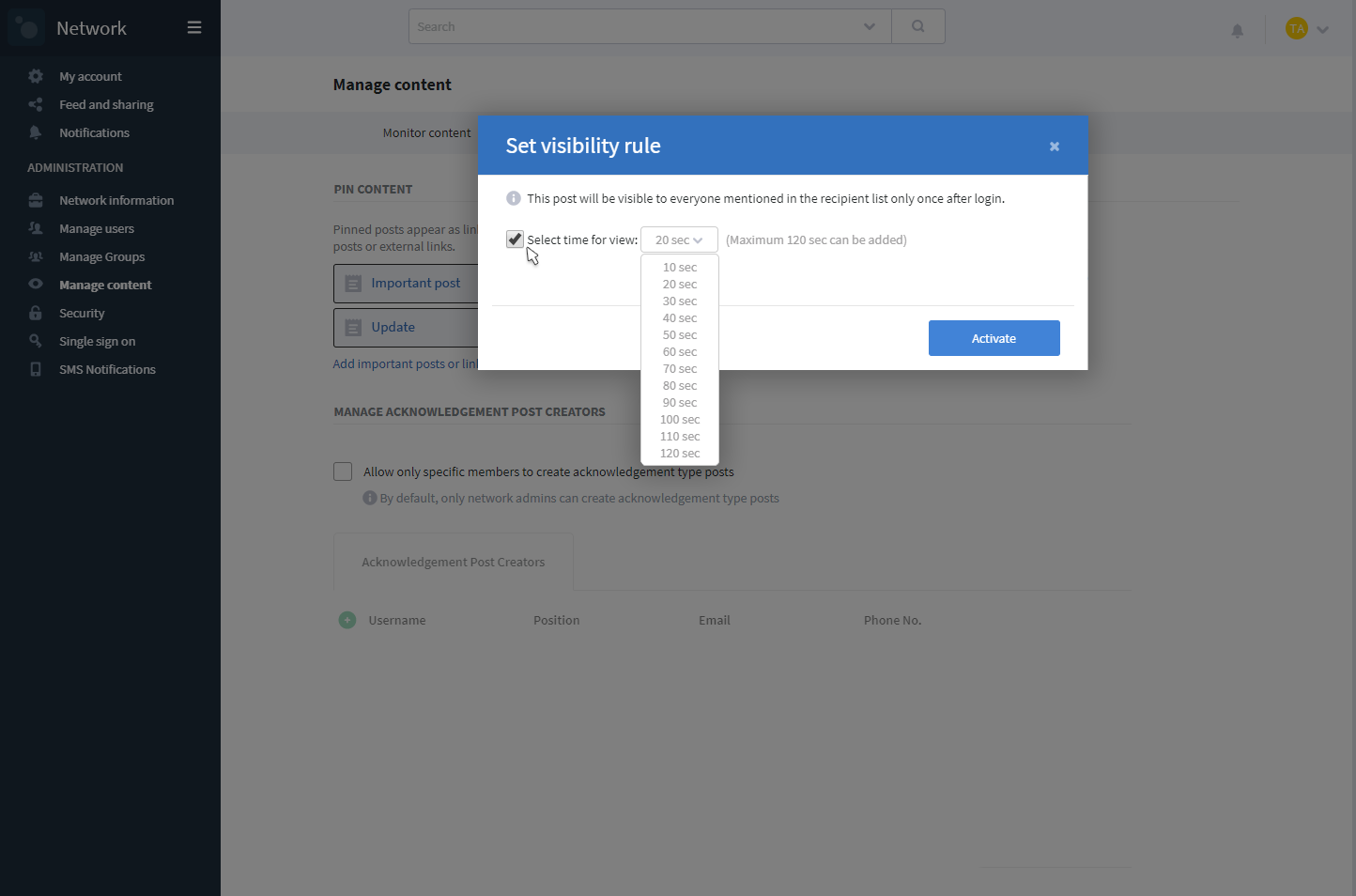
Every time a new user will log in or open their mobile app, they will see the activated pinned content for that amount of time after which they will be taken to their home feed or the details of the pinned content pop up. Web users however will see the content soon after admin will activate it. Check out the videos below that demonstrate how it works on web and mobile app.
Information at your fingertips
Pinned content pop ups make it easy to alert everyone about changes, updates and the location of information, while maintaining the flow of your work routine. They act as non- interruptive, slight nudges and are also quickly accessible from the home feed whenever you want.
No more missing information or forgetting to acknowledge posts. It’s all brought to your attention without any extra effort. What more reason do you need to bring your team over to Convo? Sign up today for free and start collaborating the right way!
Note: For optimal viewing of splash images on mobile, we recommend using 720 x 1280 (WxL) pixels size image for devices with DPR 2.0. However, if your audience has high-end devices with DPR 3.0, then 1080×1920 (WxL) image size will give optimal results.
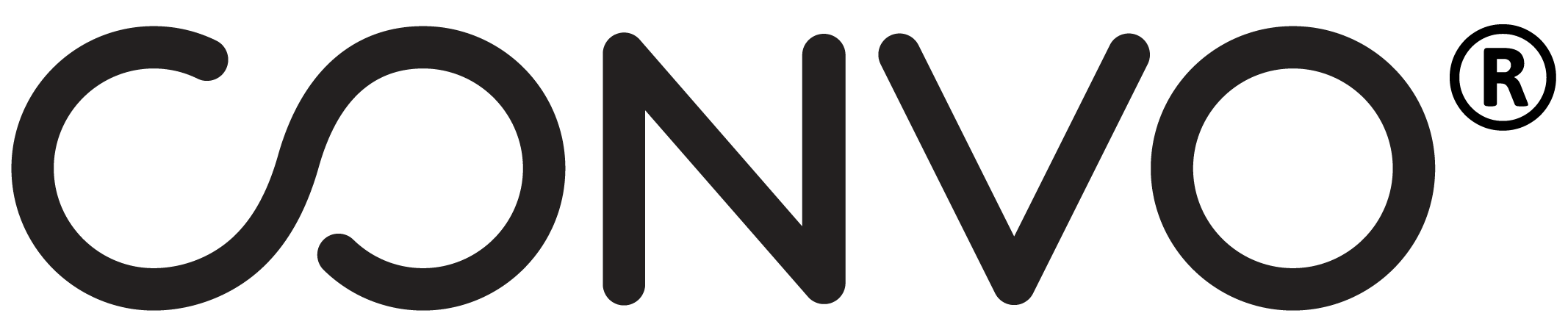

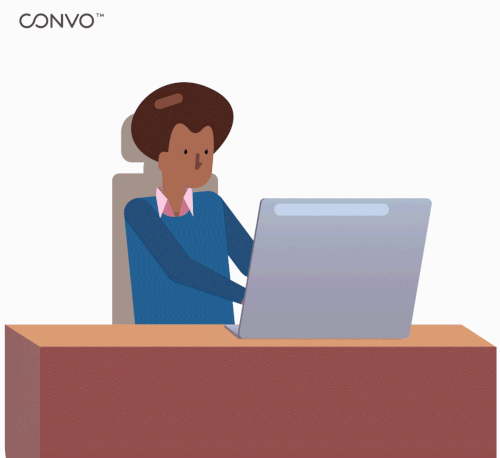
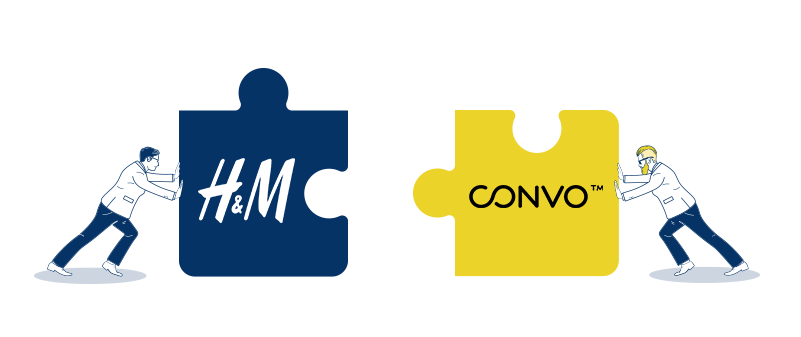
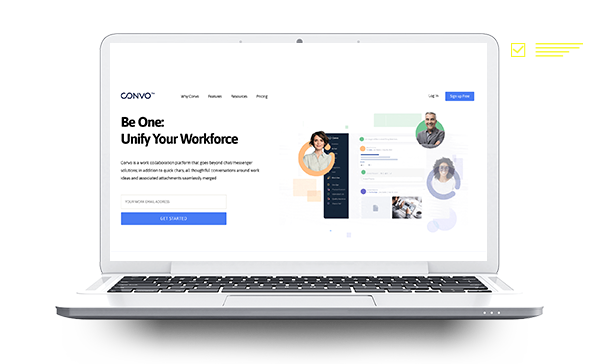
 deemed Convo to be 1 of the
deemed Convo to be 1 of the